Introduction
The way I produce content tends to be rather fractured. I’m often working on 4 or 5 articles at a time, content may need further research or contain images, code, links that require multiple revisions before I consider them fit for public consumption. Not to mention numerous proofreads for the inevitable grammar, spelling mistakes and typos.
For these reasons (and more) I prefer to maintain my content directory as a separate private submodule. Tania Rascia wrote an excellent tutorial on how to implement this.
Recently I found time to try out Vercel. Vercel’s slogan ‘Develop. Preview. Ship.’ is a succinct summary of what the platform enables developers to achieve. Tight integration with GitHub, GitLab or Bitbucket plus a plethora of features help streamline your development process.
However, while experimenting with the platform I discovered that private submodules are currently unsupported. See below from their site:
Deploying Git submodules with a Git provider is supported as long as the submodule is publicly accessible via the HTTP protocol. Git submodules that are private or requested over SSH will fail during the Build step.
Source: Vercel - Git Submodules
Support for private submodules is forthcoming. In the mean time however I needed a way to deploy my (or any Hugo) site to Vercel while maintaining a private submodule for the content.
This is where GitHub Actions comes in. GitHub Actions automates your development workflow. Simply put GitHub Actions combines all the manual steps you would take to achieve your goal and automates them. In this case, the deployment of a Hugo site on Vercel’s platform.
This tutorial is a step-by-step guide on how to setup a simple GitHub Actions workflow that accommodates private submodules:
- Develop your Hugo site locally
- Push commits to a
developbranch on GitHub - GitHub Actions builds your site (with private submodule) and deploys it to Vercel
- Vercel returns a preview URL where you (or your team) can review your site
- If satisfied, you can create a pull request to merge the
developbranch into amainbranch - Upon merge confirmation GitHub Actions builds your site again and deploys it to Vercel for production
- Vercel returns a production URL where you can view your live site
An additional benefit of using GitHub Actions is that your workflow is no longer restricted to features available only on Vercel’s platform. The GitHub Actions community is extensive, granting you the flexibility to adapt any workflow to your specific needs far beyond the scope of simple access to private submodules.
Prerequisites
- Vercel Account (sign up)
- Hugo & Vercel CLI installed locally
- Basic knowledge of Git & GitHub
Step 1 - Grant GitHub Actions Access to your Private Submodule
In order for GitHub Actions to successfully fetch your private submodule it needs to be granted access. This can be accomplished by configuring a Deploy key in the GitHub repository of the private submodule.
First, generate a new key locally using the ssh-keygen command:
DO NOT add a passphrase. Leaving the passphrase empty, press return twice.
COMMAND OUTPUT - (click to expand)
The public part of the key pair (submodule_access_deploy_key_ed25519.pub) can now be uploaded to the submodule repo.
Navigate to your submodule repo on GitHub, Settings > Deploy Keys and click on Add deploy key. Choose a title for your new key and enter the public key value:

Leave the
Allow write accesscheckbox UNCHECKED!
Click on Add key to complete the process.
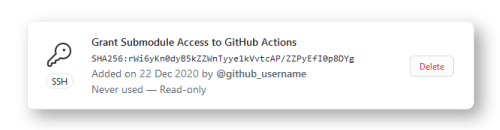
Now navigate to your main/parent repo. Click Settings > Secrets > New repository secret. Choose a name for your secret/private key and enter the private key value:

Click on Add secret to finish.

Step 2 - Install Vercel CLI & Create a new Project
GitHub Actions also needs access to your Vercel account in order to push your Hugo site from GitHub to their platform. Three values are required for this.
- Vercel Account Token
- Organisation ID
- Project ID
Generate a Vercel Account Token
Visit https://vercel.com/account/tokens and click on createto generate a new token (save this token for later):

Obtain your Vercel Organisation & Project ID
To obtain a Vercel Organisation & Project ID a new project needs to be created. For this we’ll use the Vercel CLI. Use either the npm or yarn package manager to install the Vercel CLI in your local development environment:
npm
yarn
Now switch to the root of your local Hugo project before using the vercel command.
Your local file structure should look similar to this
The
my_hugo_sitedirectory corresponds to your public parent repo on GitHub while thecontentdirectory to your private submodule repo.
Login to Vercel
Login to Vercel by running vercel or vercel login at the root of your project. The CLI will send and email to the address registered with your Vercel account. Click on the link in the email to complete login process:
Deploy your site to create a new project on Vercel
Now that you’re logged in run the vercel command again to configure and deploy your site to Vercel as a new project:
You can accept all the default options presented since the main purpose of running the
vercelcommand is to obtain your organisation and project IDs.
Once deployed search the newly generated local .vercel directory for the project.json file, it’ll contain your new organisation and project IDs:
Return to your main (Hugo) site repository on GitHub and add these three values (Vercel Token, Organisation ID and Project ID) as appropriately named secrets alongside your existing SUBMODULE_CONTENT_DEPLY_KEY secret.

Step 3 - Update Vercel Project Settings
IMPORTANT: Since GitHub Actions will be responsible for building your Hugo site your new project settings need be updated so that Vercel doesn’t attempt to build your site again once GitHub Actions has pushed your content to Vercel.
In the Vercel dashboard navigate to the Settings of your new project. Click the switch to override the BUILD COMMAND. Leave the input field empty. And save your settings:

Step 4 - Create the GitHub Actions Workflow Files
Now that your submodule and parent repositories both have the necessary secrets configured we can proceed to creating the GitHub Action workflow(s) that will deploy your site on Vercel.
If you haven’t already, Create a new (develop) branch from your main/master branch and add the following workflow file(s):
deploy-preview.yaml (click-to-expand)
deploy-production.yaml (click-to-expand)
in a .github/workflows directory at the root of your project:
The above workflows are well commented but here are a few additional details on some of the actions used:
Line 11: The workflow is triggered when code is pushed to the defined branch. This includes when a pull request is merged into the branch. e.g.
main<–developtriggers the push event on themainbranch.Line 25, 27: Using your
SUBMODULE_CONTENT_DEPLOY_KEYsecret the actions/checkout action checks out your Hugo and private submodule repository.Line 41: The peaceiris/actions-hugo installs Hugo on the virtual machine.
Line 51, 54-57: The amondnet/vercel-action action uses your
VERCEL_TOKEN,VERCEL_ORG_IDandVERCEL_PROJECT_IDsecrets to authenticate with and push your Hugo site to the Vercel platform. It returns a preview URL generated by Vercel where you can view your site live.Line 32, 70, 71: The bobheadxi/deployments action uses the URL returned by the amondnet/vercel-action to create and update a Deployment and Deployment status before, during and after your workflows’ build and push tasks. You can view the status for each deployment by visiting
https://github.com/<your_github_username>/<your_hugo_site_repo>/deployments:
Clicking View deployment for either environment will take you to the Preview or Production deployment on Vercel
Step 5 - Publish your ‘develop’ Branch to GitHub
You’ve created a new project on Vercel and your GitHub actions workflow files are done so it’s time to push/publish your develop branch to GitHub. Once you do, GitHub actions will queue your deploy-preview.yaml workflow for execution. Go to your site repo on GitHub and click on Actions. Click the listed workflow to view the results. Below is an example summary of a successfully executed workflow:

vercel-dev is the name of my ‘develop’ branch. Also shown are the Status (success) and the duration the action took to run.
Clicking on deploy-preview under Jobs will show a summary of the steps in the workflow. Click on a step to view it in more detail:

As mentioned in the previous step, navigate to https://github.com/<your_github_username>/<your_hugo_site_repo>/deployments and click on View deployment to see a live preview of your site hosted on Vercel.
Step 6 - Deploy your Hugo Website
If after reviewing the Vercel preview of your develop branch you wish to go ahead and deploy to production, simply merge your develop branch into your main branch via a pull request:

- Merge
vercel-devintovercel(the respective names of my ‘develop’ and ‘main’ branches) - The commits that will be merged
- Link to the live Vercel preview deployment of the changes that are to be merged
- Click for details of the workflow
Once the pull request is merged the deploy-production.yaml workflow will trigger building and deploying your live production site in the same way your preview deployment was 🚀.
By default, all deployments on the Vercel platform are assigned a .vercel.app suffixed domain. If you haven’t already you can add a custom domain to your production deployment.
Summary
You’ve now setup a simple workflow that will accommodate private submodules:
- Make local changes to your Hugo site
- Commit & Push those changes to a remote ‘
develop’ branch - GitHub Actions builds and deploys your site to Vercel
- Review the Preview of your site on Vercel
- Create a Pull Request to merge your changes from your
developtomainbranch - GitHub Actions again builds and deploys your site to Vercel
- View your site in production on Vercel
Keep in mind that this tutorial covers only the basics of what can be achieved through GitHub Actions. All sorts of additional tests can be integrated with your workflows such as LightHouse audits of your Hugo URLs and Visual Testing via Percy. The possibilities are almost limitless.

